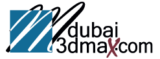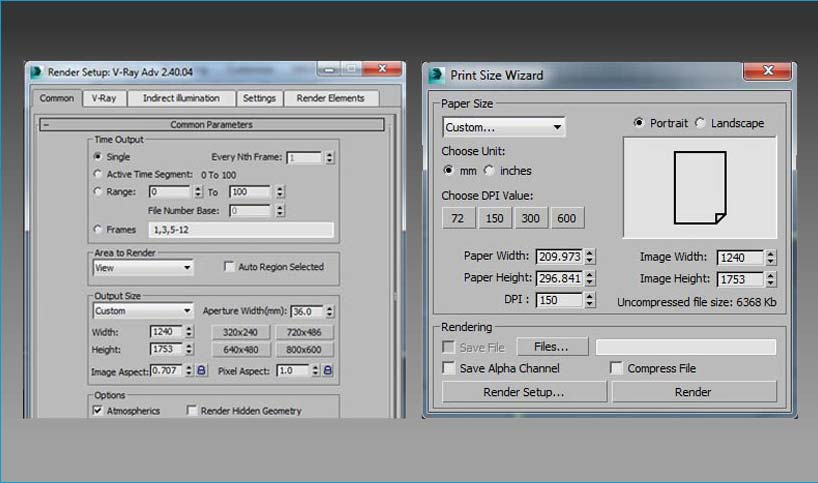Print Size Wizard Tool in 3d Studio Max is a useful tool when you plan to print a Rendered image. It allows you to specify output size, resolution, and orientation in terms of the printed image using a standard measuring system rather than pixels.
How to use Print Size Wizard Tool :
Go to Rendering Menu —> Print Size Assistant
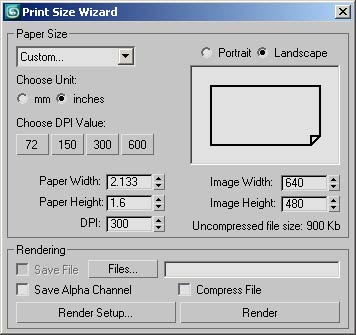
you can select the proper paper size and click Render setup button.The Paper Size drop-down list lets you choose from several standard print resolutions and aspect ratios.
The available paper size in Print Size Wizard tool :
- A – 11 x 8.5 in. (at 300 dpi)
- B – 17 x 11 in. (at 200 dpi)
- C – 22 x 17 in. (at 150 dpi)
- D – 34 x 22 in. (at 100 dpi)
- E – 44 x 34 in. (at 75 dpi)
- A0 – 1189 x 841 mm (at 75 dpi)
- A1 – 841 x 594 mm (at 100 dpi)
- A2 – 594 x 420 mm (at 150 dpi)
- A3 – 420 x 297 mm (at 200 dpi)
- A4 – 297 x 210 mm (at 300 dpi)
- A5 – 210 x 148 mm (at 300 dpi)
- Letter (11 x 8.5 in. at 300 dpi)
- Legal (14 x 8.5 in. at 300 dpi)
- Tabloid (17 x 11 in. at 300 dpi)